Keep track of what you check out with the Reading History feature on your Library Account!
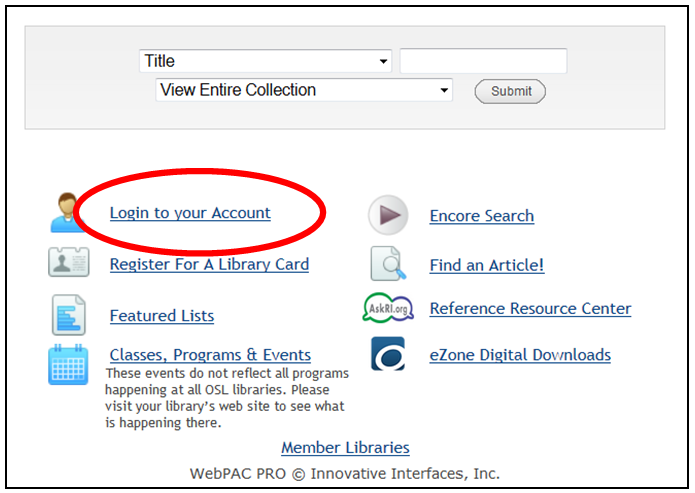
1. In your browser, navigate to http://catalog.oslri.net/ and click Login to your Account.
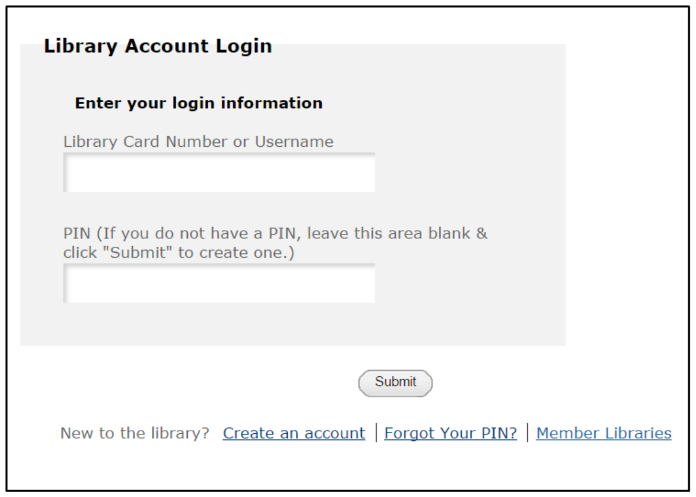
2. Enter your login information.
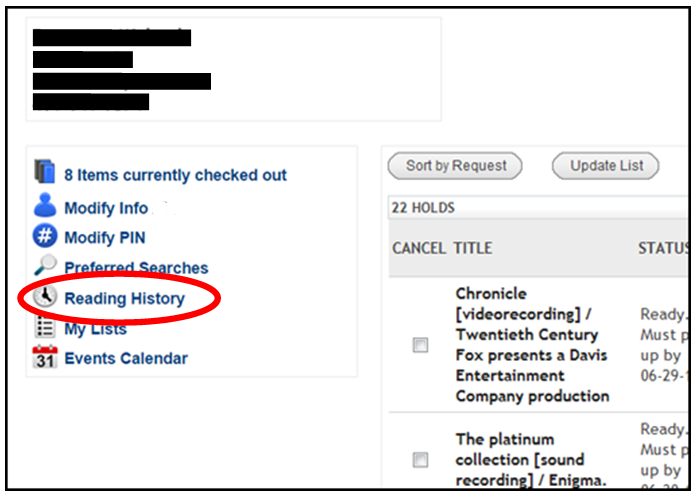
3. Click the Reading History link on the left-side pane.
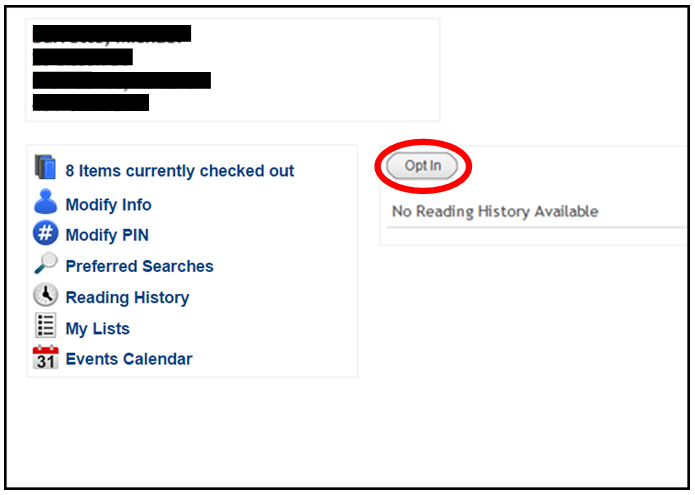
4. Click the Opt In button.
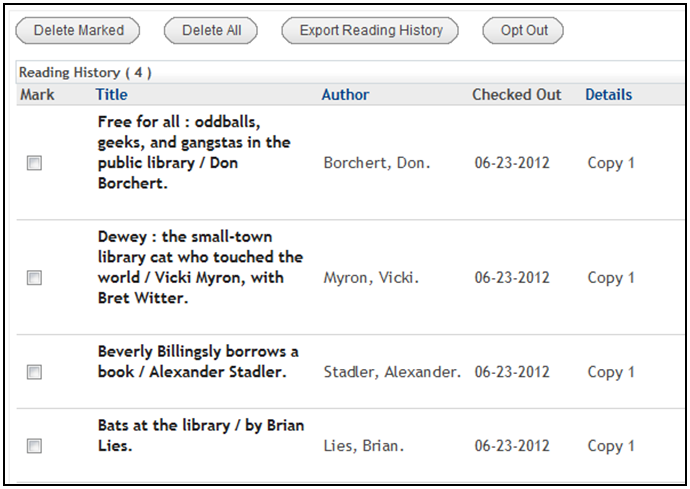
5. Start checking out items and your history will be saved here!
NOTE: The Reading History is not retro-active and will only start showing titles that are checked out after you “Opt-In”. You may delete select titles from your list or Opt Out completely which will erase your entire history.